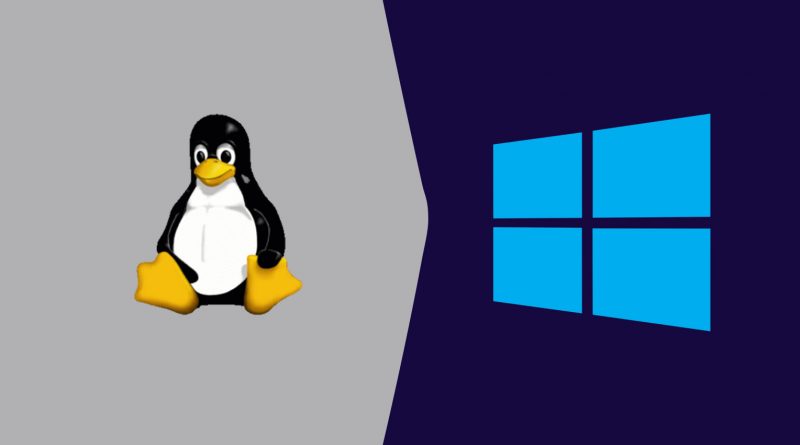How to enable Linux Subsystem in Windows and install Ubuntu
Windows Subsystem for Linux (WSL) is an optional feature for Windows 10 and 11 that supports the installation of the Linux operating systems available in the Windows Store. It basically means that we can open a Linux terminal in Windows and install and run Linux softwares. It does not requires any virtualization apps or dual booting configurations.
This article explains the steps to enable WSL and install Linux.
Step1: Check the Windows Build if using Windows10 and ensure that it is 19041 or higher. We can ignore this step if using Windows11 as all builds are supporting WSL.
Start > Settings > System > AboutStep2: Enable Linux Subsystem.
Start > Control Panel > Programs > Turn Windows features on and offSelect Windows Subsystem for Linux, and then click the OK.
It will ask for the reboot, once the installation is done and we need to restart the computer to complete the process.
Step3: Install Linux.
Start Button > Microsoft StoreSearch for the required Ubuntu version and click on Get button. It will ask to confugure the Linux user name and password once the installation is done.
Step4: Launch Linux.
The newly created Ubuntu will be available in Start menu and we can click on that to launch the terminal.
That's all…